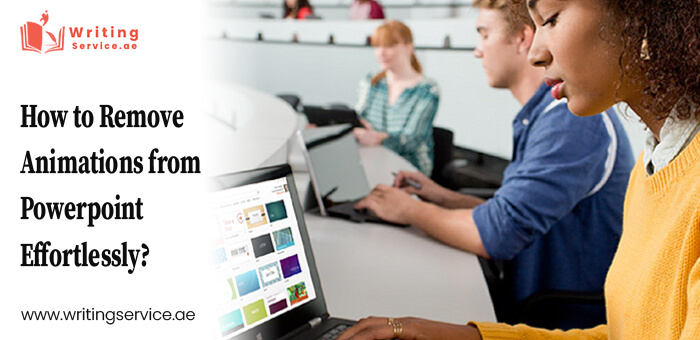We are familiar with using PowerPoint for effective presentations. Isn’t that right? Well, whether you are working in a professional setting or are a student, PPTs are a great way of showcasing your work to the audience. On top of that, people even prefer using animations in their work to make it more engaging. While it is okay to use these animations sometimes, they can cause hindrance, delaying the process.
Hence, whether you are working on a more formal presentation, then removing them is vital. But the million-dollar question is how? Do you also think about the same? That is why you stumbled upon our guide. Then you are at the right place. In this blog, I will teach you how to remove the animations from PowerPoint effortlessly. So, come on! Stop scrolling and read the blog. You are going to find it pretty informative. Let’s go!
Understanding the Animations in PowerPoint
Before delving into the removal process, you must understand the animations in PowerPoint. So, what are they? Well, in simple words, think of them as visual effects that determine how your text, images, graphics, and videos appear on the slide.
Moreover, these animations are to enhance the quality of your work. Furthermore, it helps your audience in grasping what you are trying to explain. Well, while they can be useful, they are not necessary in every presentation, especially the formal ones.
So, this was all you needed to know about the animations in PowerPoint. Come on! Let’s move to the primary part and discover the steps for removing them from the PPTs. Let’s go!
Animations in Powerpoint: Why Remove Them
I am sure you guys must be wondering why it is vital to remove animations in PowerPoint. Isn’t that right? Well, there are many reasons for starters. One of them is that they might take some time to run, which can delay your presentation time. Here are some other reasons why you should remove them. They include:
- Simplifications: That’s right! If you want to keep your slides simple and precise, then removing the animations is vital.
- Professionalism: Imagine you are presenting a budget to the client, and you have animations in them. Will it make a good impact? The answer is no! Hence, you need to remove them from your PPTs.
- Clarity: Ah! How can I forget about this one? Animations are known for distracting audiences and might hinder them from the main topic.
- Time Management: Yup! That’s right! By removing the animations from your PPTs, you can streamline the process.
- Compatibility: Let’s face it! Animations might not work on every device, especially if you are viewing PowerPoint for phones and tablets.
So, these are some reasons why you should remove the animations from your PowerPoint presentations. However, it is not easy sometimes for people to work on animations. Hence, you can seek help from the ATHE Assignment Help UAE services. Now, come on! Let’s not make you wait any further and discover the steps for removing them. Let’s go!
Animations in PowerPoint: Tips and Steps for Effective Removal
When it comes to removing animations from PowerPoint, there are several methods you can use. Today, here we are going to explore the top two ones. The best thing about them is that they are easy to use. Moreover, they won’t consume your time. So, come on! Let’s have a look at what they are:
Method 1: Removing Animations Slide By Slide
If you want to take one step at a time and remove the animations from PowerPoint slide by slide, then follow this method. The steps include:
Step 1: Open the Presentation
If you want to get rid of animations, opening the presentation is the first step. For this, double-click on the file you saved on the desktop. Moreover, you can open it from within the PowerPoint. Now, let’s move to another step.
Step 2: Select the Slide
Now, it is time to select a slide from which you have to remove the animations. To activate it, make sure to click on the slide.
Step 3: Access the Animation Tab
Next, you need to access the animation tab. If you are having a hard time locating it, look at the top menu containing various tabs including, Home, Design, Insert” etc. There, you can actively find the animation tab.
Step 4: Identify the Animated Object
Have access to the animation tab? Well, good! Now, you need to identify the object, image, graphics, or visuals you want to remove. Also, for your satisfaction, you can click on the parts to check if they have animations or not. Moreover, if it does, you can see it in the animation pane. Now, let’s move to the next point!
Step 5: Open The Animation Pane
It is time for you to open the animation pane. You can access it within the animation tab. By clicking on it, the pane will appear on the right side, highlighting the animations.
Step 6: Remove the Animated Object
Look for the objects you need to remove from the pane, click on them, select the word, Remove, and there you go, no more animated slides.
Step 7: Repeat the Step
Yup! That’s right! Once done with all the steps, you must repeat them if you want to remove animations from other slides.
So, this was method one. However, if you don’t want to waste your time and remove all of them, in one go, you must try this method. Furthermore, you can also connect with PPT experts. They will help you in getting rid of all the animations from the slide. Now, move on to the next method!
Method 2: Removing Animations From All Slides
Here is how you can get rid of all the animations from your PowerPoint slides. They include:
- Step 1: Open up your PowerPoint presentation.
- Step 2: Access the Animation Pane: Next, access the animation tab. If you have a hard time locating it, look at the top menu containing various tabs including, Home, Design, Insert, etc. Then, you can actively find the animation tab.
- Step 3: You need to select all the animations in one go. For this, click on the first entry and select CTRL+A to select the whole list.
- Step 4: Look for the objects you need to remove from the pane, click on them, select the word Remove, and there you go, no more animated slides.
- Step 5: After you are done, review your PowerPoint presentation to ensure every animated object is gone, save your work, and close it!
Winding Up!
So, that’s it! There you go! For those wondering how to remove the animations from PowerPoint presentations, it is easy. You have to click through some buttons and, viola, the work is done. Furthermore, remember that animated objects can enhance your PPTs and make them visually appealing. You should not use them in all your work. In fact, in formal settings, there are restrictions to it. Hence, know the guidelines before you add them.